LinkedIn API implementation in Your App - OAuth and Post Share.
In this part, we will see How to call a LinkedIn API and get a Linkedin OAuth Access Token and Share a post, will test using curl and postman.
In the next part, we will see how to implement that in the Go code.
1. Get a Linkedin OAuth Access Token
Prerequisites:
LinkedIn Account
curl
1. Client Registration
go to:
https://www.linkedin.com/developers/apps
Click on "create new" or use this direct link:
https://www.linkedin.com/developers/apps/new
Verify Company
What you need:
redirectURI =
URLENCODE(redirectURI) =
clientId =
clientSecret =
clientID = 78.................vl
clientSecret = I2.................n9kW
redirectURI = https://www.google.com/
URLENCODE (redirectURI) = https%3A%2F%2Fwww.google.com%2F
(URLENCODE part of url for curl param) encode using (https://www.urlencoder.org/)
Authorization Endpoint (Browser)
What you need:
scope = r_liteprofile
“https://www.linkedin.com/oauth/v2/authorization?response_type=code&state=987654321&scope=scope&client_id=clientId&redirect_uri=URLENCODE(redirectURI)”
Paste into Browser
Will Redirect to login
What you need from the response:
code =
Redirect with code
Token Endpoint:
curl -ik -X POST https://www.linkedin.com/oauth/v2/accessToken \
-d grant_type=authorization_code \
-d code=code \
-d redirect_uri=URLENCODE(redirectURI) \
-d client_id=clientId \
-d client_secret=clientSecret
Values :-
curl -ik -X POST https://www.linkedin.com/oauth/v2/accessToken \
-d grant_type=authorization_code \
-d code=AQRumXrI1yM5hbKqML.........................................Yrciht7k7gtwnojLPeQzw \
-d redirect_uri=https%3A%2F%2Fwww.google.com%2F \
-d client_id=78...........yykkvl \
-d client_secret=I28N...............9kW
Paste it on terminal
What you need from the response:
access_token =
access_token=AQX................HwQsHxBDFO3gZw-CH9wpYfb62TEVp5f6_ThlzwAc0kJ5sZvmT-nayYw6mfPYAY7lkh3INTxJl9................6No_rgqmpmwZH5XB3S3LJm1Y9KN-MRtLUZvirqyU8ydoKm75j8-m2am1nRjFpFR71XO9h..............83Vwlt4W9eyr4dgNEMXwD9_XVwPc_B9VnPo40MG9evJ5MBzJWZg3qCUUXu43i1_tkcJDPrQvdFSkGwHd732FO6...........QMjndilBHkgx_EZuyXh7dfIMdyJZ5e7XIJI-uX...............64F_GkB5vZHPZdPf_qug
Resource Access:
curl https://api.linkedin.com/v2/me -H "Authorization: Bearer access_token"
curl https://api.linkedin.com/v2/me -H "Authorization: Bearer AQXN9593lxHbXQAXIoYJNH...........CH9wpYfb62TEVp5f6_ThlzwAc0kJ5sZvmT-nayYw6mfPYAY7lkh3IN.............Z98-o6No_rgqmpmwZH5XB3S3LJm1Y9KN-MRtLUZvirqyU8ydoKm75j8-m2am1nRjFpFR71XO9hdPU................._B9VnPo40MG9evJ5MBzJWZg3qCUUXu43i1_tkcJDPrQvdFSkGwHd732FO6..........dilBHkgx_EZuyXh7dfIMdyJZ5e7X............F_GkB5vZHPZdPf_qug"
What you need from the response:
firstname =
2. Post Shares
Your application may post shares in the context of a specific member or organization. Use a URN in the owner field to associate the share with an organization or authenticated member. The valid URN formats are urn:li:person:{id} or urn:li:organization:{id}.
You will need the permission w_member_social to create shares on behalf of a member, or w_organization_social to create shares on behalf of an organization.
1) Default Application Permissions:
r_liteprofile
rw_company_admin
w_member_social
2) Under OAuth 2.0, Authorized Redirect URLs, add:
3) Copy the Authentication Keys:
Client ID
Client Secret
1) Open PostMan and import file:
linkedin.postman_collection.json
2) Edit collection LinkedIn:
Click Authorization
Click Get New Access Token
3) Fill the following:
Token Name : {provide a token name}
Grant Type : Authorization Code
Callback URL: https://www.getpostman.com/oauth2/callback
Access Token URL : https://www.linkedin.com/oauth/v2/accessToken
Client ID : {provide the copied Client ID}
Client Secret : {provide the copied Client Secret}
Scope : r_liteprofile rw_company_admin w_member_social
State : {provide a unique string value of your choice that is hard to guess}
Client Authentication: Send client credentials in body👋
4) Click on Request Token
5) You will be redirected to LinkedIn page
6) Click on Use Token
7) Click on Update
Retrieve Person URN
1) Choose Retrieve author
2) Copy value for key "id"
Create a share
1) Choose Create an Article or URL Share
2) Edit Body
For submitting a fully described share via POST:
{
"author": "urn:li:person:{{person_id}}",
"lifecycleState": "PUBLISHED",
"specificContent": {
"com.linkedin.ugc.ShareContent": {
"shareCommentary": {
"text": ""
},
"shareMediaCategory": "ARTICLE",
"media": [
{
"status": "READY",
"description": {
"text": ""
},
"originalUrl": "",
"title": {
"text": ""
}
}
]
}
},
"visibility": {
"com.linkedin.ugc.MemberNetworkVisibility": "CONNECTIONS"
}
}
3) Replace {{person_id}} with Person URN (paste previously copied value)
4) com.linkedin.ugc. MemberNetworkVisibility can be:
CONNECTIONS - Represents 1st degree network of owner.
PUBLIC - Anyone can view this.
LOGGED_IN - Viewable by logged in members only.
5) Click on Send
References and Credits
https://gist.github.com/1951FDG/bf589ac915dfa9a3c14cb284c73093cd
https://docs.microsoft.com/en-us/linkedin/shared/authentication/authorization-code-flow
https://docs.microsoft.com/en-in/linkedin/consumer/integrations/self-serve/sign-in-with-linkedin Thanks for Reading, Keep Learning, Keep Go'ing.

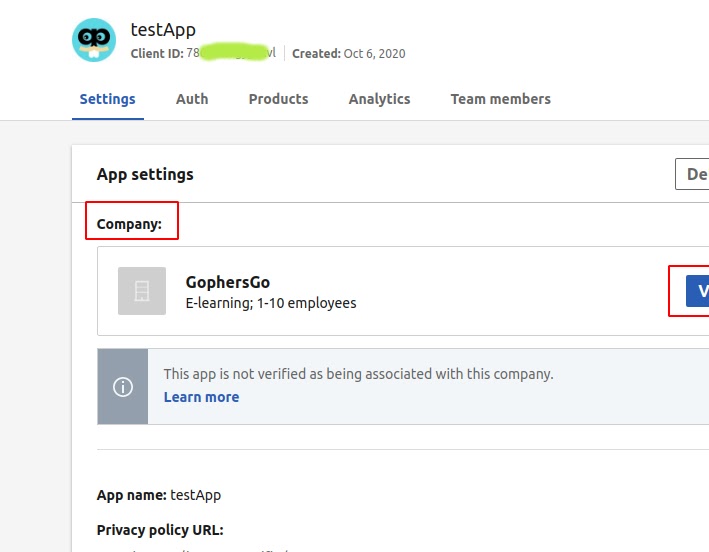







Comments
Post a Comment